Click Text toolbar button,then click on the edit view which hold the current frame.

Click the right mouse button on edit view.A track menu pops,then click Add Text menu item.
EximiousSoft Cool Image provides many ways to Add text to current frame.
You can choose following one:
Click Text toolbar button,then click on the edit view which hold the current frame.

Click the right mouse button on edit view.A track menu pops,then click Add Text menu item.
Now you can customize the text's attributes. One property page is Text Page, the other is Outline Page.
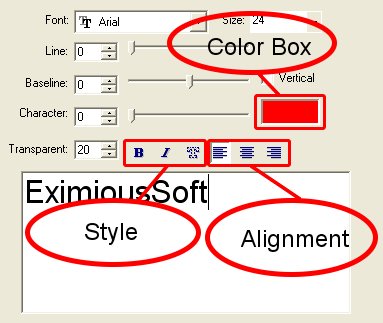
|
Alignment |
Select the alignment. |
|
Font |
Select a font type from the drop-down list. |
|
Size |
Select the font size. |
|
Color Box |
Select the color of the text. Click on the box to change the color. |
|
Style |
Select the font style. |
|
Vertical |
Select to rotate the text 90 degrees clockwise. |
|
Line |
Adjusts the interval between the lines of your text. The higher the value the larger the interval. |
|
Baseline |
Adjusts the vertical position of the selected text. A positive value will position the selected text below the original baseline; a negative value positions it above. |
|
Character |
Adjusts the interval between each character of the text. The higher the value the larger the interval. |
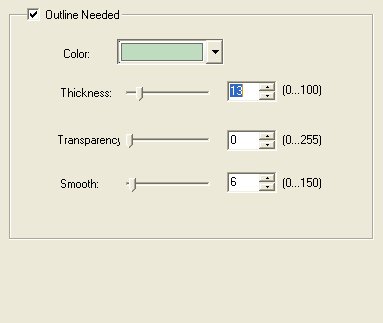
|
Color |
Select the outline color as you desire. |
|
Thickness |
Adjust the width of pen for stroking outline. |
|
Transparency |
Set a low value to have a clear outline and a high value to allow more of the base image to show through the outline. |
|
Smooth |
Set a higher value to blend the outline more smoothly into the background. |